
Welcome to HTML Frames






















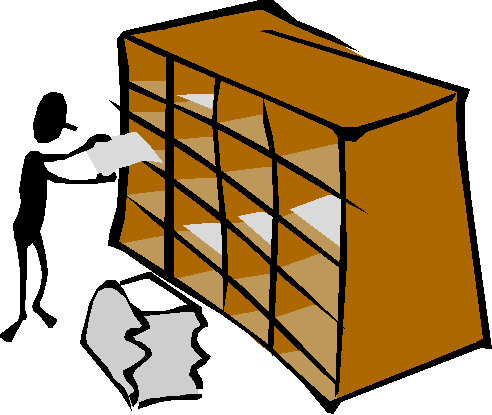
[What are Frames?]
[Basic Frame]
[Rows]
[Columns]
[Using Both]
[Borders]
[Other Commands]
[Links and Frames]
[Tags and Attributes]

What are Frames
Frames are also another way to get organized (like tables). They enable you to combine 2 or more HTML docs and show them on the same page. Though this may seem great, there is a catch. You must create the 2 or more pages you want to join (of course), but you need another one to combine them. And then you have to make sure all the links work the right way so that they do not get smaller and smaller and smaller... And I almost forgot! If you are using embedded ads and you are using Tripod or Anglefire, you will get multiple ads so use pop-up ones. So I advise you, consider what your starting now before it's to late. Try the Sites in Tables section in TABLES first. Hopefully you'll like that better.

The Basic Frame
As I said above, the normal frame page consists of at least 3 HTML documents. One to combine and 2 or more to be shown.

Rows

Columns

Using Both

Borders

Other Commands

Links and Frames
This is one of the most important sections of all. Links are greatly affected by frames. So now using the target attribute, I'll show you how to fix the problem.
<a href="your URL" target="_top"> </a>
The target="_top" attribute breaks a link out of frames. For example, just say you had a link to Yahoo in your frames page. After you put in this attribute, the link will break out of frames and Yahoo's page would load normally without your page. Next is another target function.
<a href="your URL" target="frame name to go to"> </a> This opens a link from one frame to another. For example, just say you had a page which had a small navigation bar (frame's name is "nav") and a main frame (frame's name is "main"). In the navigation bar, someone clicks the LINKS button. We had replace "frame name to go to" with "main" and the link opens in the main/larger window.
Click here for an online example.

Frame Tags and Attributes

[What are Frames?]
[Basic Frame]
[Rows]
[Columns]
[Using Both]
[Borders]
[Other Commands]
[Links and Frames]
[Tags and Attributes]